Account Activation
- Step 1: Activation email
- Step 2: Set up your password
- Step 3: Activate Multi Factor Authentication
- Step 4: Safely store your Account Recovery Key
Account Activation email
To activate your recipient account, please use the link in the activation e-mail. In this e-mail you will find your username (highlighted in yellow) and the activation link (indicated with the red box).
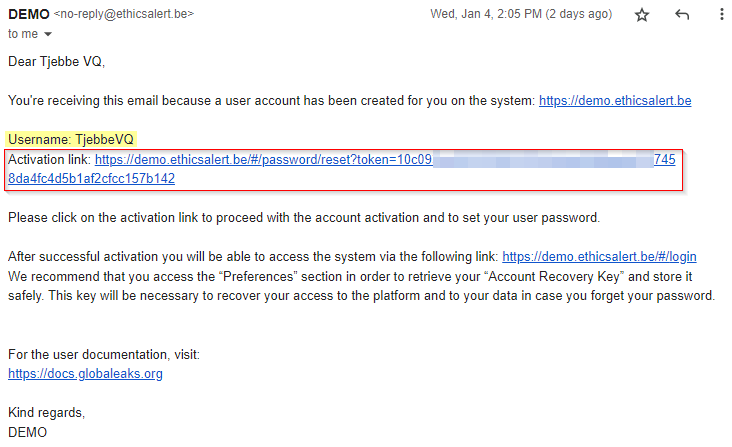
Add your password
Once you have clicked on the activation link, you'll be required to set your password. You must enter your password twice and you'll recieve an indication about the strenght of the chosen password.
Your password should meet the following requirements:
- At least 10 characters
- At least a lowercase character
- At least a uppercase character
- At least a Number
- At least a special character
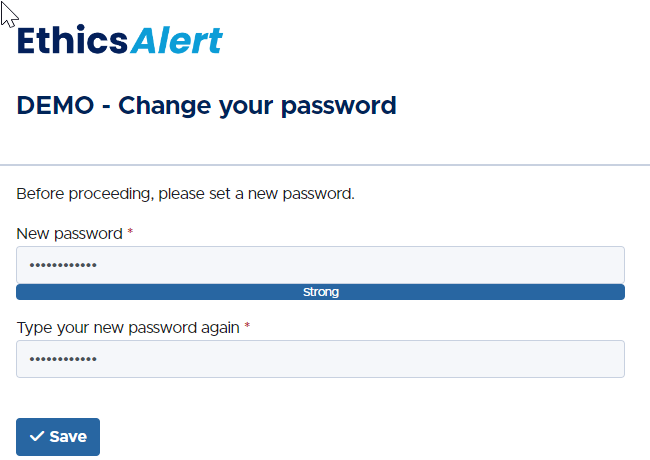
Activation of Multi Factor Authentication
Every account is enforced to use Multi Factor Authentication (MFA). This cannot be disabled.
It's not possible to use OTP codes sent via SMS or Phone Call. Any Authenticator application can be used, such as:
| Microsoft Authenticator | Google Authenticator |
|---|---|
Within your choice of authenticator app, scan the QR code. If the QR code does not register, you can enter the secret value mentioned underneath the QR code into your authenticator app.
Finally, you have to enter the OTP code from the authenticator app in the textfield at step 3.
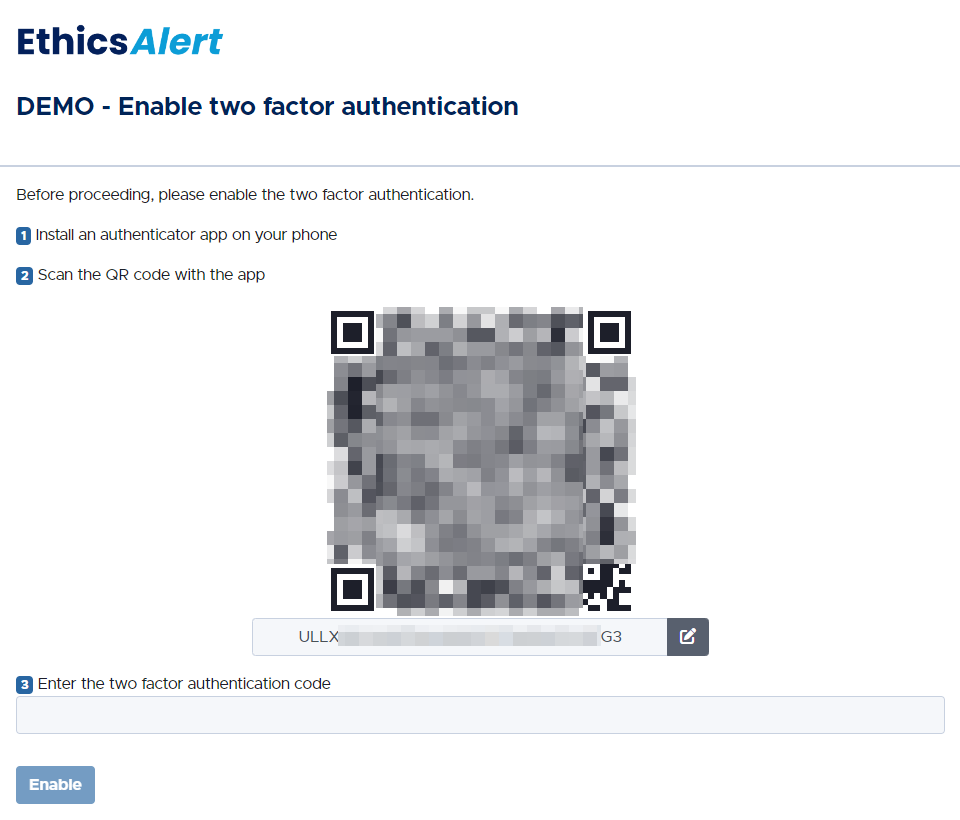
You have now successfully activated your EthicsAlert account.
Account Recovery Key
In the event that you do not remember the password to your EthicsAlert account, it's important that you have stored the Recovery Key in a safe place such as a password manager.
At first logon, you will also get notified about this.

You can find your Account Recovery Key by navigating to your account preferences in the top right corner.
At the bottom of the screen, you'll have the option Account Recovery Key.
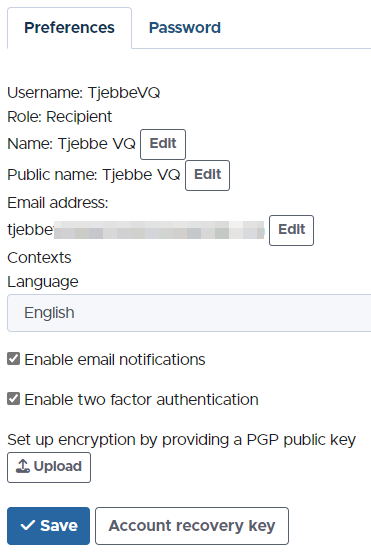
When accessing this information, you'll need to enter your MFA code (located in the authenticator app of your choice)
After entering your MFA code, you'll receive the Account Recovery Key
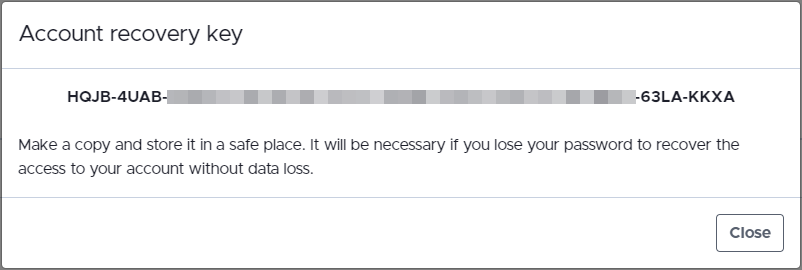
Please store this in a safe location such as a password manager.